Can I install Google Chrome on my diocesan computer and sign in to sync passwords, bookmarks and history?
Installing Google Chrome
Please do not install Google Chrome yourself on your diocesan computer. Instead raise a support ticket and the IT Team will install Chrome remotely without coming onto your screen.
The IT Team can also provide you with a diocesan managed Google account to sign in with for syncing passwords, bookmarks and history. Please include this in your request.
Signing into Google Chrome
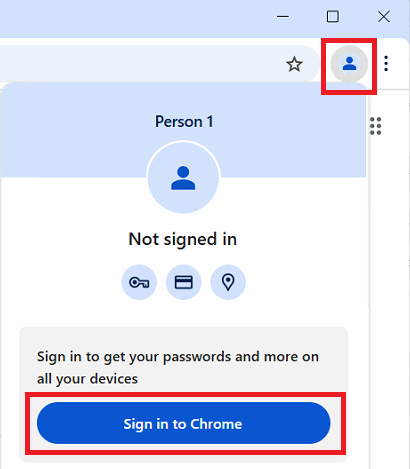
- Select the top right person icon > select Sign in to Chrome > enter your primary diocesan email address and password.
- For diocesan computers, please do not sign into Google Chrome with a personal Google account. Diocesan data must not be stored in personal accounts. See:
I can't sign into my personal Google account in Google Chrome on my diocesan computer > - For your own personal computers, you can use multiple profiles in Google Chrome to separate diocesan work with your own personal accounts. See:
Use Chrome with multiple profiles >
