How do I clear my internet browser's cookies and cache?
Clear cookies temporary website files in Microsoft Edge, Google Chrome and Safari to resolve browsing and signing in issues and free up space
Contents
- What are cookies and cache in my internet browser?
- Why clear cookies and cache
- How to clear cookies and cache in...
- Other Browsers >
What are cookies and cache in my internet browser?
The internet browsing cache acts as a temporary storage space where your browser keeps elements of web pages to help them load more quickly. Cookies are small files stored on your device that help maintain your login status on websites and remember your preferences for a personalized browsing experience.
Why clear cookies and cache?
Clearing both cache and cookies helps resolve loading and signing in issues, removes outdated or corrupted data, and protects your privacy by eliminating stored information about your browsing activity.
How to clear cookies & cache in...
 Microsoft Edge &
Microsoft Edge &  Google Chrome (desktop)
Google Chrome (desktop)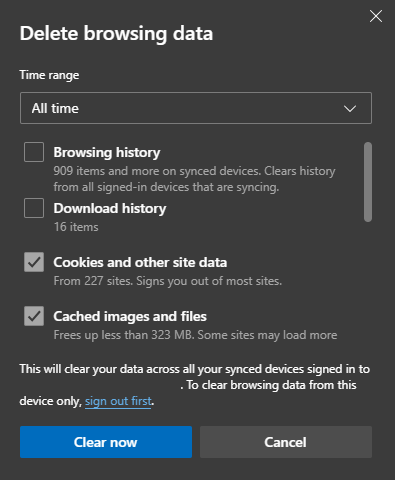
- Open Microsoft Edge / Google Chrome
- On the keyboard press the CTRL+ ⬆️SHIFT + delete keys together
- Select Time range > All time
- Recommended selection:
- Cookies and other site data to sign you out of most sites
- Cached images and files to remove old site versions and free up space
- Leave the rest unchecked unless you want to delete them also
- Select Clear now / Delete data
How to clear cookies & cache in...
 Microsoft Edge (mobile)
Microsoft Edge (mobile)
- Open Microsoft Edge on an iPhone, iPad or Android mobile phone
- Select ≡ Menu (three lines bottom right)
- Select ⚙ Settings (cog icon)
- Select Privacy and security >
- Select Clear browsing data >
- Select Time range > All time
- Recommended selection:
- Cookies and other site data to sign you out of most sites
- Cached images and files to remove old site versions and free up space
- Leave the rest unchecked unless you want to delete them also
- Select Clear now (bottom)
How to clear cookies & cache in...
 Google Chrome (mobile)
Google Chrome (mobile)
- Open Google Chrome on an iPhone, iPad or Android mobile phone
- Select . . . Menu (three dots bottom or top right)
- Select ⚙ Settings (cog icon)
- Select Privacy and security >
- Select Delete browsing data >
- Select Time range > All time
- Recommended selection:
- Cookie, site data to sign you out of most sites
- Cached images and files to remove old site versions and free up space
- Leave the rest unchecked unless you want to delete them also
- Select Delete browsing data (bottom)
How to clear cookies & cache in...
 Safari on iPhones and iPads
Safari on iPhones and iPads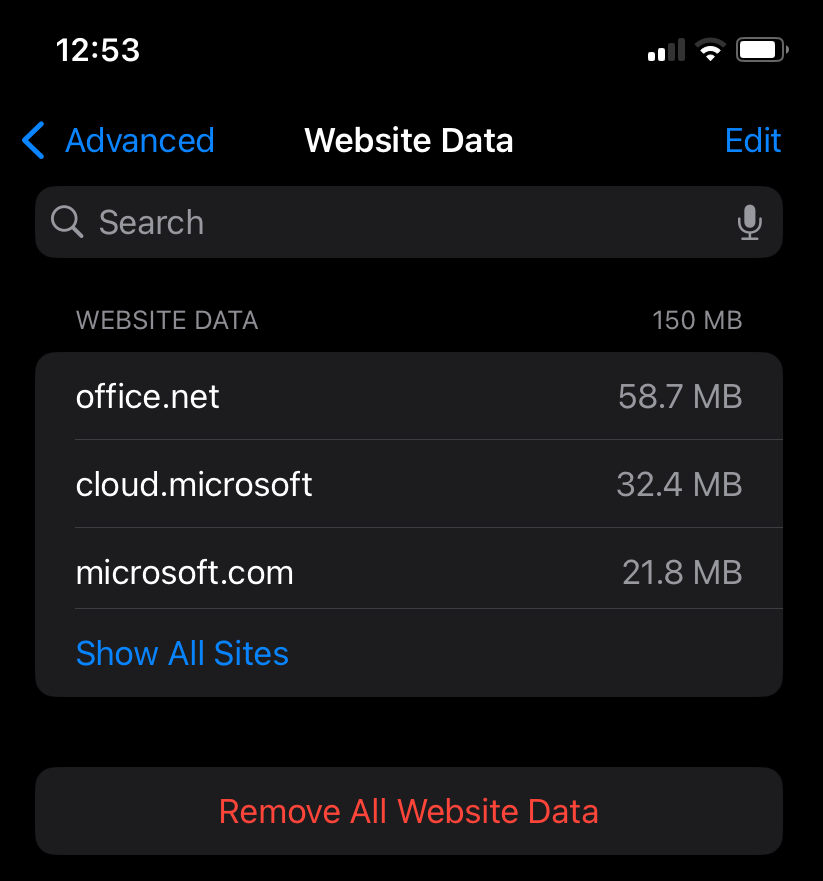
- Open the device
 Settings app on an iPhone or iPad
Settings app on an iPhone or iPad - Scroll down to the bottom and choose Apps >

- Scroll down and select
 Safari >
Safari > - Scroll down to the bottom and select Advanced >
- Select Website Data >
- Select Remove All Website Data at the bottom
How to clear cookies & cache in...
 Safari on Macs
Safari on Macs
- Open the Safari app on your Mac
- Select Safari
- Select Settings
- Select Privacy
- Select Manage Website Data
- Select Remove All



