What is single sign-on (SSO) for Canva and how do I link my Canva account to my diocesan Microsoft 365 account?
Single sign-on is enabled for the Diocese of St Albans Canva Team.
What is single sign-on (SSO)
Single sign-on or SSO means signing into your Canva account with your diocesan Microsoft 365 account. By enabling this feature:
- You can sign into Canva with your usual diocesan email and password.
- You will no longer have an additional password for Canva.
- Multi-factor authentication will be enabled on your Canva account without any configuration as this will be provided by your diocesan Microsoft 365 account.
What you need to do to link your account
- Open the invitation email from Canva
The email address your Canva account is registered with will receive an email from no-reply@canva.com with the subject Single sign-on enabled- Ensure the sender's email address is reply@canva.com. If it isn't raise a support ticket so the IT Team can check if the email you received is genuine and not a phishing attempt to gain access to your account. Do not continue until this is verified by the IT Team.
- From the email select the purple button Link your account
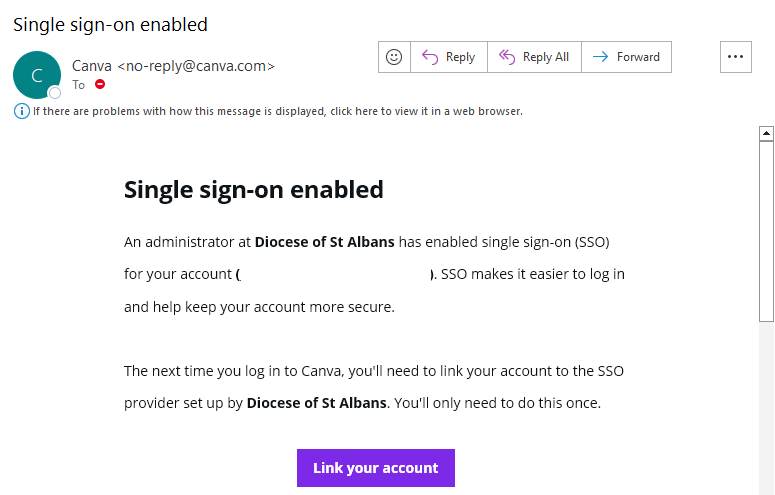
- Sign into your diocesan Microsoft 365 account (if signed in already skip to step 3)
If you are not signed in already, a webpage will open to https://login.microsoftonline.com/... with the usual diocesan Microsoft 365 Sign in page.- Ensure the webpage address starts https://login.microsoftonline.com. If it doesn't raise a support ticket so the IT Team can check if the email you received is genuine and not a phishing attempt to gain access to your account. Do not continue until this is verified by the IT Team.
- Sign in with your diocesan Microsoft 365 email address and password.
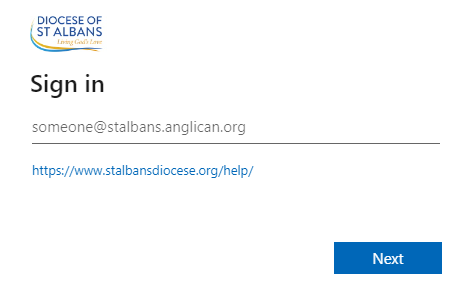
- Log into your Canva account
You will be redirected to https://www.canva.com/... (if signed in already skip to step 4)- If you are not signed in already, select Continue with email
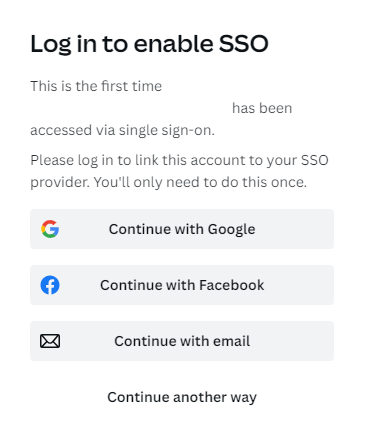
- Enter your diocesan email address that you use to sign into your Canva account and select Continue
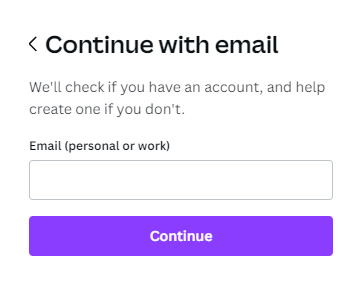
- Enter your Canva password and select Log in
- Alternatively select Log in with a code instead and a code will be sent to your email address. Enter this code into the Finish logging in page.
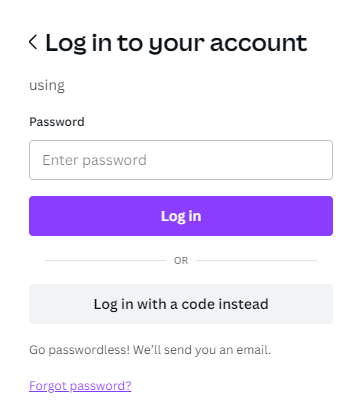
- If you are not signed in already, select Continue with email
- Join your Canva account with the diocesan Canva Team
- Select Link your account to team
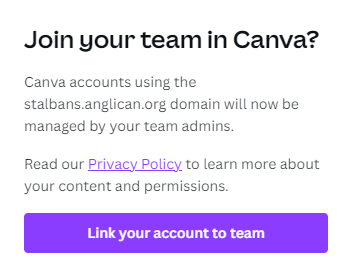
- You will then be signed into your Canva account and have successfully linked your Canva account to your diocesan Microsoft 365 account.
- Select Link your account to team
How to sign into Canva after your account is linked
Note: SSO is the only way to sign into the Diocese of St Albans Canva Team.
- Go to https://www.canva.com/en_gb/login/
- Choose Continue with email
- Enter your diocesan email address and select Continue
- You will be redirected to https://login.microsoftonline.com/...
- Sign in with your diocesan Microsoft 365 email address and password and multi-factor authentication method when required.
New Canva Users
Please raise a support ticket if a new user needs to be added to the Diocese of St Albans Canva Team. Configuration is required by the IT Team to allow single sign-on for that user.
