The Microsoft Store is blocked / I cannot find the Apple App Store. How do I install apps and manage devices using the Company Portal, Play Store or Intune apps?
Installing apps and managing devices on diocesan computers, mobiles and tablets
Diocesan Computer, iPhones & iPads
The Company Portal
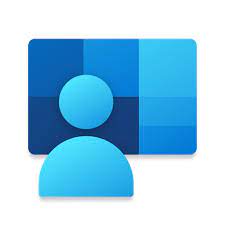
The Company Portal app replaces:
- Microsoft Store on diocesan computers
- Apple App Store on diocesan iPhones &iPads
You can also use it to check your devices are compliant with diocesan security policies in order for you to access your accounts.
Diocesan Android Phones
Play Store & Intune
The Play Store app on a diocesan Android device is an app store managed by the diocesan IT Team.
The Intune app is used to check your devices are compliant with diocesan security policies in order for you to access your accounts.
|
|
|
| Play Store icon | Intune app icon |
Installing apps from the Company Portal / Play Store
New Apps: If you cannot find an app that you need for your role, or if you are looking for a paid app, please start by checking the Approved Cloud Services (sign-in required) to see if it is listed there.
If the app is either approved or not found in the list, please raise a support ticket with the app's details. The diocesan IT team will review your request, determine if there are similar apps or services currently available to suggest to you, and if appropriate, add the requested app to the Company Portal for you to install on your diocesan device.
- Open the Company Portal app or the Play Store app (Android)
- Sign in with your diocesan credentials if required
- Either search or go to the apps list to browse
- Select app
- Select install or re-install (shown if the app is already on the device)
| Windows | iPhone / iPad |
|
|
 |
 |
Managing your diocesan devices in the Company Portal / Intune app
Tip: You can also view the Company Portal online at portal.manage.microsoft.com/devices
- Open the Company Portal or Intune app (Android)
- Sign in with your diocesan credentials if required
- Select Devices
- A list of all diocesan devices that are registered to you are displayed along with their compliance current status:
- ✅Can access company resources: This device meets all security requirements and can access work or school resources.
- Out of compliance – can still access company resources: This device is allowed access, but some settings don’t meet company policies. You must update them by the specified deadline.
- Cannot access company resources: This device does not meet security requirements and is blocked from accessing diocesan resources. Follow the necessary recommendations to regain access.
- Can access company resources, but action required: Your device is currently allowed access, but you must take specific actions by a deadline to maintain access.
Using Check Access / Sync
Check access or Sync (Android) gives you the ability to manually start a sync of your device to the diocesan device management server. Automatic synchronisations occur every 8 hours or so however you may want to do a manual sync here to:
- Receive an app recently deployed to your device
- Receive the latest security and compliance policies
- Regain access to your diocesan Microsoft account on that device which you have now made compliant.
- The message Can access company resources means you can access your diocesan Microsoft account.



