How do I access the Diocesan Website and Connect (Resource Centre)?
For website editors to login, reset passwords and using 2-Factor Authentication (2FA) via email or an Authenticator app
Note: The diocesan website and Connect are 2 separate websites. To access both, website editors need to have 2 accounts and are required to setup 2FA on each site.
Contents
Login
Note:If you do not have a login for either site or need help with logging in, please email hellocomms@stalbans.anglican.org.
- Visit the site you wish to access:
- Diocesan Website: www.stalbansdiocese.org/wp-admin/
- Connect (Resource Centre): resource.stalbansdiocese.org
- For Connect select Login at the top of any page.
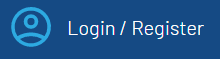
- If that doesn't work, use this link instead: resource.stalbansdiocese.org/wp-admin/
- For Connect select Login at the top of any page.
- Login with your username and password.
- If you need to reset your password see below.
- Enter your 2-Factor Authentication Code
- If you need to setup 2FA see below
- If your Authenticator app is unavailable or the code doesn't work see below
- If you wish to change your 2FA method see below
Password Reset
Cannot Login
If you cannot login because you have lost your password:
- Diocesan Website: Select Lost your password?
- Connect: Select Forgotten password
Password Reset
Already logged into the Diocesan Website
To change your password on www.stalbansdiocese.org
- Login if you haven't already
- Hover over your name in the top right
- Select Edit Profile
- Half way down under Account Management select Set New Password
- Use the new password generated or choose a new password. Ensure the strength indicator is Strong.
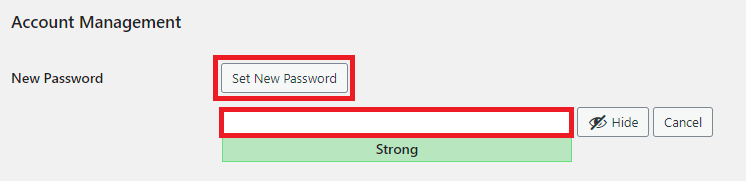
- Scroll to the bottom and select Update Profile
Password Reset
Already logged into the Connect (Resource Centre)
To change your password on resource.stalbansdiocese.org- Login if you haven't already
- Select the blue profile icon at the top of any page
- Select Change Password

- Enter your current password and your new password twice in the fields provided. To help you create a new password, use a password generator. Passwords must:
- Be at least 12 characters long
- Contain at least one lowercase letter
- Contain at least one uppercase letter
- Contain at least one number
- Contain at least one special character
- Select Change Password
- If your new password isn't strong enough or the new password fields do not match you will be asked to enter a new password again.
2-Factor Authentication (2FA)
To secure your account, website editors are required to setup and use 2FA when logging in (this does not apply to the general public). There are 2 methods to do this, by email or by using an authenticator app on a smartphone or computer.
