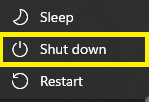How can I best look after my laptop?
Prevent overheating and damage to the screen, battery and other components by following our best practises.
Prevent Overheating
- Ensure air vents are not blocked by placing the laptop on a clean hard surface.
- To keep the computer cool, air gets drawn in from vents underneath and pushed out through a side vent. The laptop has feet underneath to create a gap for air to travel through.
- A soft surface may block this vent so use a hard surface or a tray.
- Dust from the surface can also be drawn into the laptop so keep your surface clean.
- To keep the computer cool, air gets drawn in from vents underneath and pushed out through a side vent. The laptop has feet underneath to create a gap for air to travel through.
- Keep out of direct sunlight whenever possible including by a windows or left in a car.
- When docked, don't use the power adapter. The dock's USB-C cable provides power to the laptop therefore you don't need to use the power adaptor as well.
- Shut down your computer before putting into your laptop bag and when you're not using it rather than sleep or locked. Shutting down your laptop every night will help its performance, install any pending updates and save energy. To shut down a Windows computer:
- Unplug your computer from the dock or power adaptor when you're not using it and don't need to charge the battery. Leaving it plugged in when not in use will reduce the battery's capacity over time.
Warning: Overheating can cause performance issues, hard drives and other components to fail and the battery to swell. If you do experience any damage, report this by raising a support ticket and do not attempt to repair it yourself.
Related article
My laptop is too hot or the fan is too loud. How do I control the fan on my Dell laptop computer? >
Prevent Screen Damage
- Don't place items between the screen and keyboard when closing the lid. Items like paper with staples can crack the screen.
- Use a laptop bag when transporting your laptop and make sure the bag is closed so the laptop doesn't slip out.
- Do not place anything on top of the laptop even if it's in a laptop bag.
- Don't overfill your laptop bag - give your laptop plenty of room.
Note: Report damage by raising a support ticket and do not attempt to repair it yourself.

Prevent Damage from Food and Liquid Spills
- Eat away from the laptop. Food crumbs can get into the keyboard letters, trackpad and vents and affect their performance.
- Keep all liquids a safe distance away from the laptop. Liquid spills can destroy a laptop.
Tip: If you do spill liquid on the laptop, remove the power source and shut the laptop down immediately to prevent damage. Leave the laptop to dry out and only switch back on when it's fully dry.