How do I add and manage MFA on my LastPass account?
Secure your LastPass account with multi-factor authentication / two-step verification
Tip: If you know MFA is enabled already, skip to the confirmation form below >
What is multi-factor authentication (MFA) or two-step verification (2FA)?
Multi-factor authentication (MFA) is an additional verification step that makes your sign-in experience more secure. When you turn on MFA, you are prompted to enter a verification code (received on email or phone) or approve a notification (in an Authenticator app) when you sign in to your account.
It is mandatory for all users who sign into LastPass services with a diocesan email address to enable MFA.
How to set up multi-factor authentication (MFA) for LastPass accounts
- Log in to LastPass and access your vault by doing either of the following:
- In your web browser toolbar, click the LastPass icon
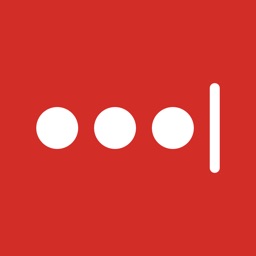 and select Vault or Open My Vault.
and select Vault or Open My Vault. - Go to https://lastpass.com/?ac=1 and log in with your email address and master password.
- In your web browser toolbar, click the LastPass icon
- Select Account Settings in the left navigation.
- Select the Multifactor Options tab.
- Click the Edit icon
 to the right of your desired multifactor option.
to the right of your desired multifactor option.
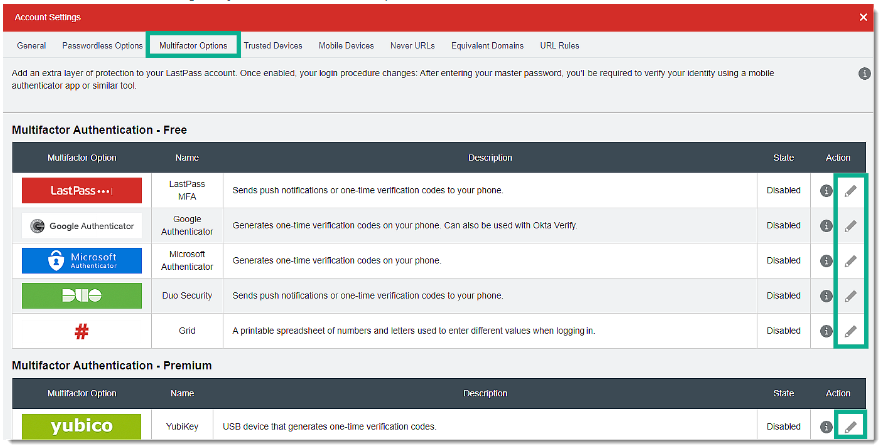
Result: A window will pop-up for your selected authenticator option.
- For the Enabled drop-down menu, select Yes.
- For the Permit Offline Access drop-down menu, choose one of the following:
- Select Allow if you want to allow access to LastPass even when you are offline. This will store an encrypted vault locally so you can log in without using multifactor authentication in case of a connectivity issue.
- Select Disallow to prevent offline access, which requires the use of multifactor authentication and to be connected to the internet when using LastPass.
Important: If you configured your multifactor authentication settings to disallow offline access and encounter an internet connectivity issue (causing your device to be offline) or https://lastpass.com is not available, you will be unable to access your LastPass vault. Learn more about offline access.
Results: Depending on the authenticator you have selected, the next steps will vary.
What to do next: For next steps, view Which multifactor authentication options does LastPass support? then follow the instructions for your chosen authenticator.
About enabling multiple multifactor authentication options
You can enable more than one multifactor authentication option to be used when accessing your LastPass vault. It is recommended whenever possible to enable multiple authentication options (even on multiple devices) in case you ever lose access to one device, you will have a backup.
Once set up, you can select your default authenticator option, which will be served first whenever you are prompted for MFA to access your LastPass vault.
MFA Confirmation Form
For further information visit:
lastpass.com: What is 2FA & How Two-Factor Authentication Works >
lastpass.com: Enable multifactor authentication for LastPass >
