How do I move multiple calendar appointments to another calendar?
You can drag the events from the calendar to another one, however, if there are multiple events that need to be moved, use Outlook Desktop in List mode
Move all events from one calendar to another one
To move all events from one calendar to another, firstly, you need to change the view to list.
- In Outlook go to the calendar that has the appointments you wish to move.
- Click View > Change View > List

- Then select the events you wish to move.
- Select all events by pressing Ctrl + A, or
- Select 1 event, hold down SHIFT on the keyboard and click on a 2nd event further above or below to select all the events from the 1st to the 2nd selected event, or
- Hold down CTRL while clicking each individual event you'd like to move
- In the selected area, right click to display the context menu.

- 3. Click Move to go to the submenu, and select one calendar you want to move to.
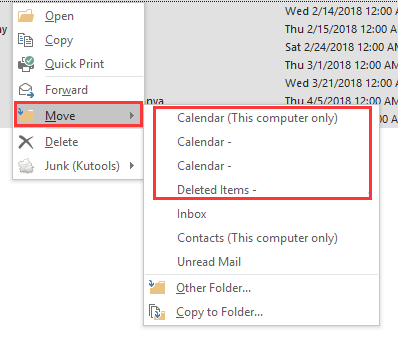
- Note: If the destination calendar is not listed in the submenu, you can select Other Folder, and then specify the destination calendar in the Move Items dialog box.

- Also, you can directly drag the event items to the calendar you use.
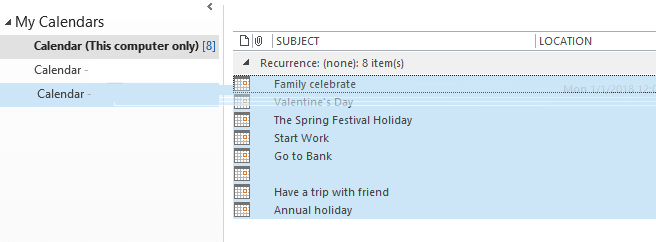
- If there's many events, be patient and let the process finish. A dialogue box will appear showing progress.
- Change the view back from List Mode by clicking View > Change View > Calendar
