How do I add and remove mobile numbers from my Apple ID?
Apple IDs can use mobile numbers for iMessages and Facetime and/or your Apple ID email address
Set up your phone number
-
Go to Settings > Messages and make sure iMessage is turned on. You may need to wait a moment for it to be activated.
-
Tap Send & Receive. If you see Use your Apple ID for iMessage, tap it and sign in with your Apple ID.
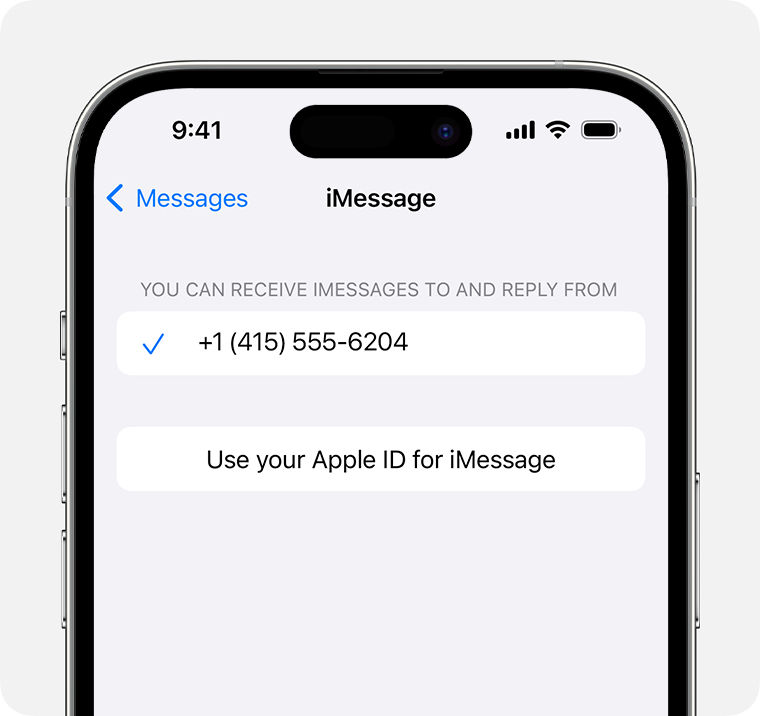
-
In the You can receive iMessages to and Reply From section, make sure your phone number and Apple ID are selected.
-
Go to Settings > FaceTime and make sure your phone number and Apple ID are selected in the You can be reached by FaceTime at section.
Remove your phone number
If you don't want calls or messages for your iPhone, you can remove your phone number. There are two ways to do this:
-
On your iPhone, go to Settings > Messages > Send & Receive. Select your Apple ID email address then unselect your phone number.
-
Go to Settings > FaceTime, select your Apple ID then unselect your phone number.
Note: If iMessage and FaceTime does not activate on a new device with an eSIM:
- Disable iMessage and Facetime > delete eSIM > ask the IT Team to provide a replacement eSIM > ensure you're signed in with your Apple ID > Add replacement eSIM to device > reboot iPhone > Enable iMessage and Facetime.
Possibly you need to sign in with your Apple ID before activating an eSIM.
See:
Apple Support: Add or remove your phone number in Messages or FaceTime >
