How do I view and add a shared mailbox to Outlook on the Web?
Using webmail, outlook.office.com, with shared mailboxes
Viewing a shared mailbox
- In an internet browser, modify and enter this URL in the address bar:
- https://outlook.office.com/mail/*/
- * = insert the shared mailbox email address here, eg:
https://outlook.office.com/mail/help@stalbans.anglican.org/ - Use your own username/email address and password to sign in.
- * = insert the shared mailbox email address here, eg:
- Alternatively go to your mailbox in outlook.office.com
- Click your name in the top right
- Open another mailbox
- Enter the email address of the shared mailbox
- Select
- Open
- https://outlook.office.com/mail/*/
Adding a Shared Mailbox to your own Mailbox
- Go to outlook.office.com
- Sign in if asked
- In the left folder pane right click on Folders above your main inbox
- If you can't see the folder pane, go to View > Layout > Folder pane > Show
- Select Add shared folder or mailbox
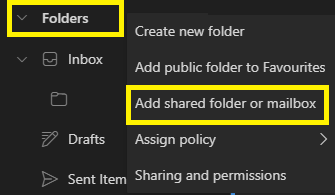
- Type the email address of the shared mailbox
- Select the mailbox
- Add
- The shared mailbox will appear under your own mailbox in the left folder pane
