How do I turn off and turn on my iPhone, Google Pixel Phone or iPad?
Find out how to restart your device
Contents
Turn iPhone on or off
-
iPhone with Face ID: Simultaneously press and hold the side button and either volume button until the sliders appear, then drag the Power Off slider.
-
iPhone with the Home button: Press and hold the side button, then drag the slider.
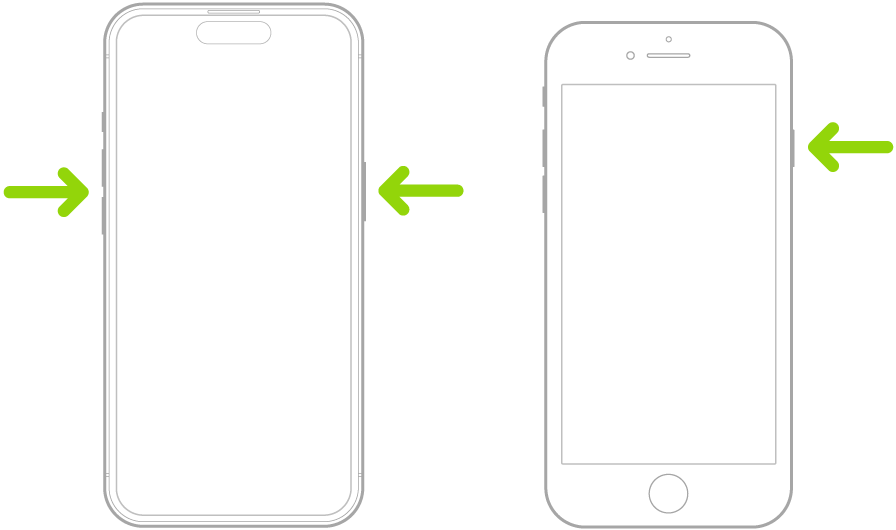
Related links
Turn Google Pixel on or off
- To turn on your phone when it's powered off:
- Press and hold the Power button until you feel a buzz (up to 7 seconds)
- To power off your phone when it's turned on:
- Press and hold the Power and Volume up buttons for a few seconds.
- Then, on your screen, tap Power off
- To restart your phone:
- Press and hold the Power button + Volume up button for a few seconds.
- Tap Restart
Note: To bring up the power menu when you press and hold just the Power button:
- Settings > System > Gestures > Press and hold the power button > select Power menu.
Related links
Turn iPad on or off
- Models with Face ID or with Touch ID in the top button:
- Turn on iPad: Press and hold the top button until the Apple logo appears.
- Turn off iPad: Simultaneously press and hold the top button and either volume button, then drag the slider.
- Models with the Home button:
- Turn on iPad: Press and hold the top button until the Apple logo appears.
- Turn off iPad: Press and hold the top button, then drag the slider.
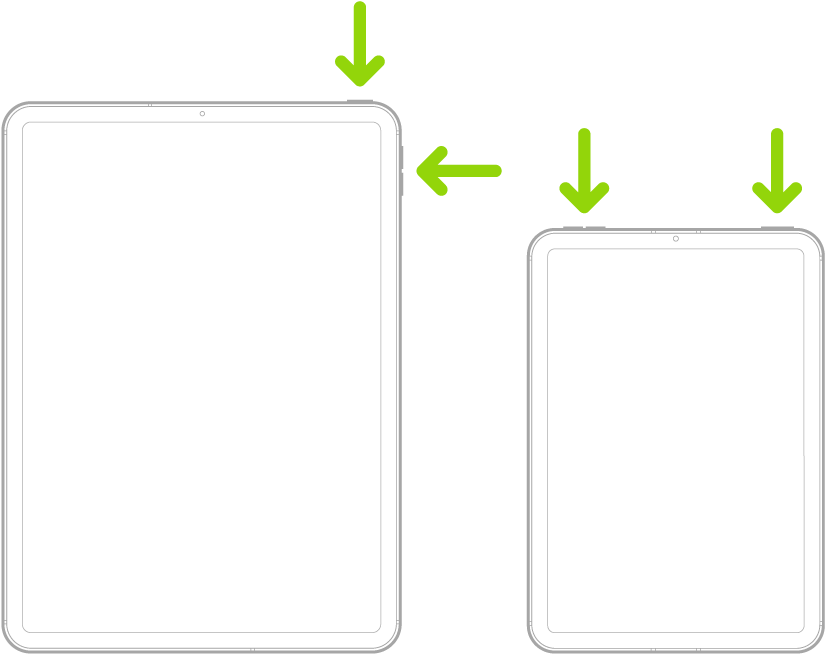 |
 |
|
