My emails or email folders are missing in Outlook, where are they?
Find missing emails and learn how long a deleted email is retained before it is purged
In most cases emails that you know you have received but can't find anymore have either:
- Been hidden:
- Click on any arrows to the left of the folders you can see or the Inbox folder to expand and show the sub-folders.
- Delivered to your junk or clutter folder
- Junk folder messages get deleted after 30 days.
- Moved to archive:
- Backspace while an item is selected can do this. Check your Archive folder.
Outlook Archive Button - If you have auto-archive enabled on your mailbox or folders, check your Online Archive. See: Online Archiving >
- Backspace while an item is selected can do this. Check your Archive folder.
- Moved to another folder in your mailbox. To locate:
- In Outlook desktop, search for the email using the sender's or recipient's email address, date and/or subject
- Double click the message to open
- Press CTRL+Shift+F for Advanced Find
- Select 'Browse' to see where its containing folder is in your mailbox
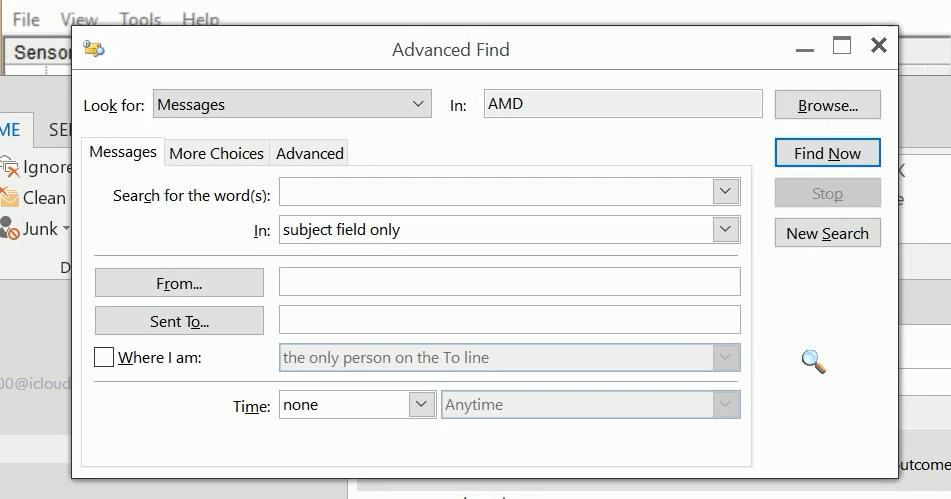
- If you cannot find it, try searching in Outlook on the Web (webmail) which contains all messages whereas Outlook desktop might only be showing email from the last year.
- When you search, the search results show which folder the email is contained in.
- Been deleted
- Check your Deleted Items folder
- If there is a an arrow to the left of the Deleted Items folder name that indicates one or more sub-folders are in there. Click the arrow to see any sub-folders.
- When you delete an item from the deleted items folder, it goes temporarily into a second recycle bin called the Recoverable Items folder.
- Emails automatically move from the Deleted Items into the Recoverable Items folder 90 days after being deleted
- In Outlook, select the Deleted Items folder
- Select Recover items recently removed from this folder at the top of the email list (if showing)
- Select the emails you wish to restore > Restore selected items > OK
- Items in the Recoverable Items folder get automatically purged after 14 days
- Note backups of emails are generated and stored by the IT Team. Emails purged from Microsoft's email system can, in most cases, be recovered from these backups.
- Emails automatically move from the Deleted Items into the Recoverable Items folder 90 days after being deleted
- Been automatically processed by Rules
- In Outlook desktop go to the Home tab on the top ribbon > Rules > Manage Rules & Alerts
- In Outlook on the Web select Settings top right (cog) > View all Outlook settings > Rules
If it's a shared mailbox your colleague may have moved, archived or deleted the emails you are looking for.
If you still cannot find the emails or folder you are looking for raise a support ticket and include as much details as possible to aid in our search including the approximate time they went missing. All mailboxes are backed up everyday so we can restore messages from a previous day if necessary.
