My document is printing out on A3 paper only, how do I change it to A4?
Print a file in the correct size
- Check the printer has A4 paper loaded in the printer trays.
- Check the document's page layout is set at A4

- If it is A3, the easiest way to reduce it to A4 size is:
- Export Word file to A3 PDF
- Print A3 PDF to an A4 PDF
- Open PDF
- Choose Microsoft Print to PDF or Adobe PDF as the printer
- Select Shrink oversized pages
- Ensure Page Setup and Properties > Layout Advanced > Paper Size are both set to A4
- Export A4 PDF back to Word
- If it is A3, the easiest way to reduce it to A4 size is:
- Check the paper size is correct in the print menu
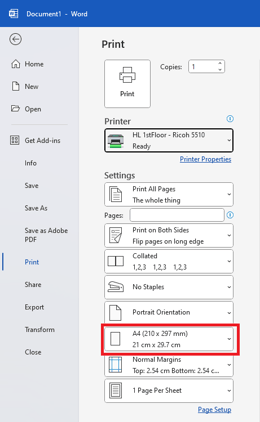
- Check the printer's preferences on your computer.
- Ensure the document size is A4.
- Ensure the input tray selected is not the tray with A3 paper loaded. The tray numbers can be found on the printers.
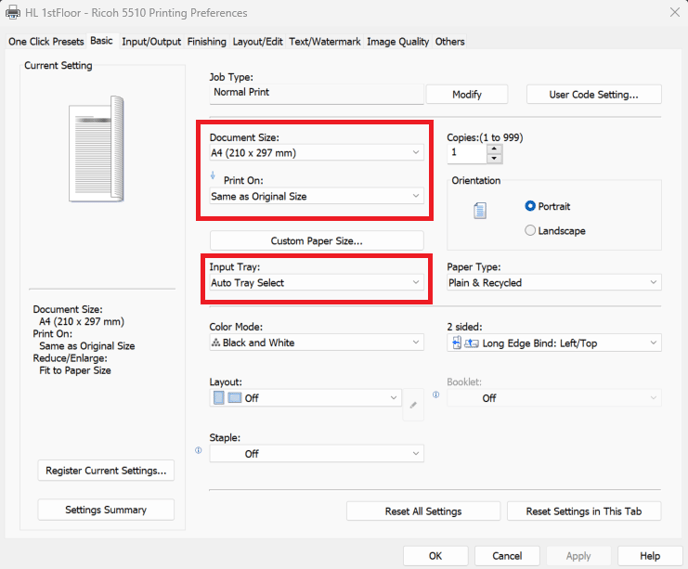
- Keep the A3 print tray open while you're printing so it can't take the A3 paper to print on.
- If the document still insists on printing on A3 paper:
- Save it as a PDF and print the PDF instead.
- If the document is already a PDF, export it to a different file type then print that file.
- Re-create the document by copying and pasting the contents into a new A4 document.
- Save it as a PDF and print the PDF instead.
