New emails are not syncing or appearing immediately in Outlook desktop
Troubleshooting Outlook desktop
Tip: If your Outlook desktop is not working, use Outlook for the Web to temporary look at your emails and calendars at outlook.office.com
- Ensure you have an internet connection
- Check the connection status in the bottom right of the Outlook desktop window.

- Connected to: Microsoft Exchange = Healthy
- Online = Healthy
- Need Password = Click on Need Password and sign in using the popup dialogue box
- Trying to Connect or Disconnected = Unhealthy
- Try restarting Outlook desktop
- Try restarting your computer
- Working Offline = In offline mode. To disable offline mode:
- Send / Receive
- Unselect Work Offline

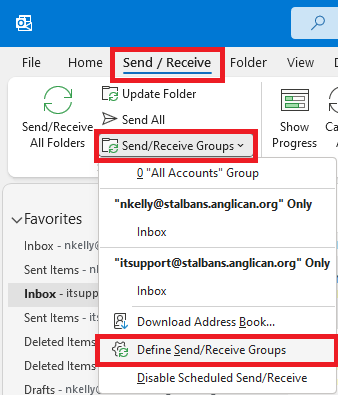 Try closing the Outlook app and re-opening
Try closing the Outlook app and re-opening- Check your sync settings.
- Select Send / Receive
- Send/Receive Groups
- Define Send/Receive Groups
- Ensure Schedule an automatic send/receive every is checked with your desired minutes. 5 minutes is recommended.
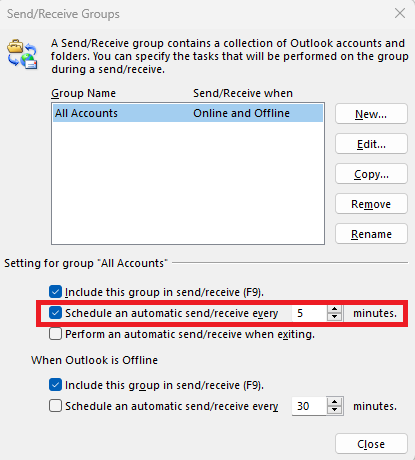
- Try changing the sync settings for the mailbox from Cached Exchange Mode to Online.
- Navigate to Exchange Account Settings
- Untick Use Cached Exchange Mode...

- Close and reopen Outlook
- If you wish to have a cached (offline) copy of your mailbox still, navigate to Exchange Account Settings again and tick Use Cached Exchange Mode... This will refresh Outlook's sync.
- Close and reopen Outlook
