How do I sign into a Ricoh printer with a door card or Printix ID code?
For photocopying, releasing documents for print or scanning on the Ricoh printer. If you've forgotten or lost your door card, find, create and use a Printix ID code and register a new card.
Note: This article is only applicable to Ricoh printers located at Holywell Lodge.
Printix
 |
 |
Contents
1. Wake the screen
- Tap the screen to wake.

2a. Door card sign in
- Tap your door card on the black card reader to the right of the screen.
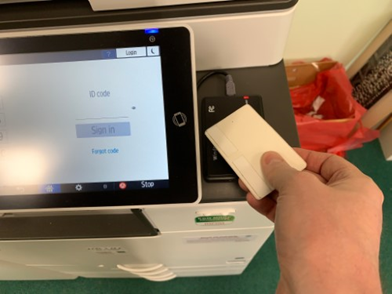
2b. Printix ID code find, create and sign in
- Go to stalbansdiocese.printix.net
- If asked, sign in with your diocesan Microsoft credentials
- Go to Menu
 top right
top right - Cards and codes
- Your ID code is shown under ID Code
- If empty, select Create on the right side

- If empty, select Create on the right side
- Enter this code on the Ricoh printer to sign in.
3. Register a new door card
Warning: Do not register a temporary or visitor's door card. Use your ID code until you have your card again or have been given a permanent replacement.
- Go to any Ricoh printer at Holywell Lodge.
- Tap the screen to wake.

- Tap your door card on the black card reader to the right of the screen.

- Note down the 6-digit card registration code given on screen.
- If the on-screen code doesn't show, tap your door card on the card reader again.
- Code is valid for 1 hour.

- Go to stalbansdiocese.printix.net
- If asked, sign in with your diocesan Microsoft credentials.
- Go to Menu
 top right.
top right. - Cards and codes.
- Select Register card.

- Enter the 6-digit card registration code given by the Ricoh printer.
- Save
- Your card is now registered and can be used to sign in >
