How do I see who has permission to view or edit a file or folder in SharePoint or OneDrive?
Manage permissions and share links created including link expiry dates and passwords
A. Open the file or locate the folder online
- To find file permissions:
- Open the file in the Office application or browser.
- Select Share (top right) or open the details pane
 (top)
(top) - Select Manage Access

- Skip to step B. Manage Access below
- To find folder permissions:
- From a Windows Explorer sync...
- Right click the folder
- Select OneDrive
- Select View online to open the folder in a browser
- Skip to step 2c.
- Or from an internet browser...
- Open the folder in SharePoint or OneDrive on the web
- Open the details pane
 or Details
or Details  (top right)
(top right) - Select Manage access

- Continue to B. Manage Access below
- From a Windows Explorer sync...
B. Manage Access
There are 3 tabs:
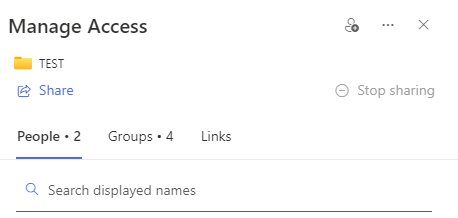
- People - Shows individual people the file or folder has been shared to.
- Groups - Shows which security groups have access to the file or folder.
- For OneDrive this will usually be blank.
- For SharePoint these are typically users organised by departments inherited from the SharePoint library. Users with group access don't show on the People tab. To find out who is in the security group or to change group access please raise a support ticket.
- Links - Displays links created such as Anyone share links
From the Manage Access window you can:
- Create and remove permissions
- Copy and delete existing share links
- Change share link expiry dates
- Change share link passwords
