Teams Training: Meeting Options
Configure and secure your scheduled Microsoft Teams meetings
TEAMS TRAINING SERIES: Contents >
Contents
- Access Meeting Options for a Scheduled Teams Meeting >
- Recommended Meeting options >
- Meeting Options Video Tutorial >
Access Meeting Options for a Scheduled Teams Meeting
- Create or open an existing scheduled Teams meeting in Microsoft Outlook or Teams
- Select Meeting Options


- The Meetings options popup appears with various options
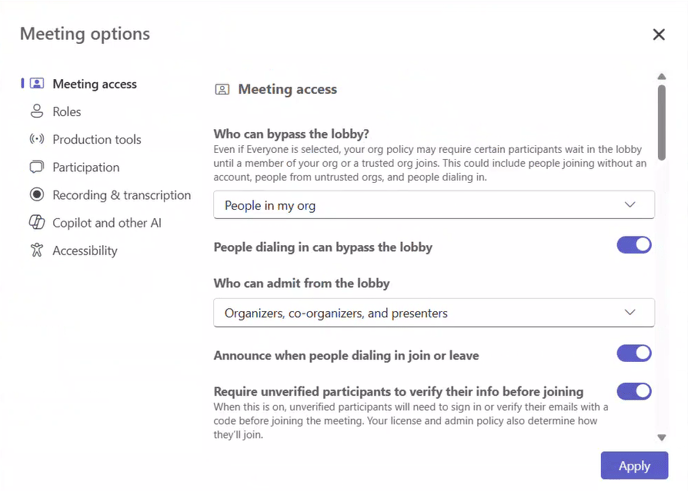
Recommended Meeting options
- Internal: People with a diocesan email address ending @stalbansdiocese.org or @stalbans.anglican.org.
- External: People who do not have a diocesan email address
Meeting access
- Who can bypass the lobby?
- Select depending on whether you want full control over who enters the meeting automatically.
- RECOMMENDED: People in my org
- This prevents invasive AI notetaker bots from entering meetings while giving internal attendees instant access. External attendees will need to be allowed in.
- For more information on the lobby see:
- Require unverified participants to verify their info before joining
- People who are not signed in will need to verify they are human by
- RECOMMENDED: Enabled
- This prevents invasive AI notetaker bots from entering meetings
Tip: As the meeting organiser you can remove users from the meeting by using the Participants pane (select People)
Note: For more information on AI notetakers see:
Roles
- Choose co-organizers
- RECOMMENDED: Nominate another person (internal) to help manage your meeting
- See: Assigning Co-Organizers and Presenters to a Microsoft Teams Meeting >
- Who can present
- INTERNAL RECOMMENDED: People in my org and guests
- EXTERNAL RECOMMENDED: Specific people / Only organizers and co-organizers
- Allow mic / camera for attendees
- Enable or disable all depending on whether the meeting is fully interactive or a presentation.
- You can control the settings for individual attendees in the Participants pane (select People)
Full list of Meeting Options
Meeting Options Video Tutorial
This tutorial will demonstrate how to take control of you Microsoft Teams meetings by going to meeting options and changing a few settings.
Note: The Meeting Options user interface has changed since this video was produced. Please refer to the images above for access to the Meeting Options
