Teams Training: Q&A
Enable Q&A (Questions & Answers) in your Teams meeting options to collect questions from your attendees and line them up for presenters to answer
TEAMS TRAINING SERIES: Contents >
Contents
- Organiser: Enable Q&A in meeting options >
- All: View Q&A in a Teams meeting >
- Organiser: Q&A Settings >
- Video Tutorial >
Organiser: Enable Q&A in meeting options
- Open/Edit the scheduled Teams meeting
- Select Meeting Options
- If the meeting has already started, select
. . . More > Settings
- If the meeting has already started, select
- Scroll down and tick/enable Q&A
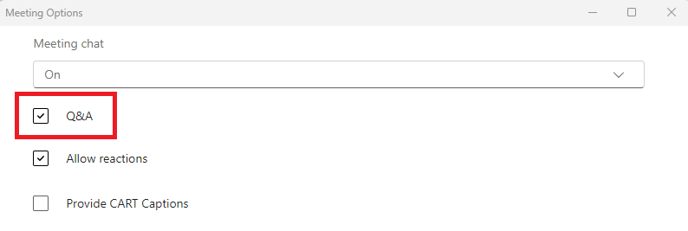
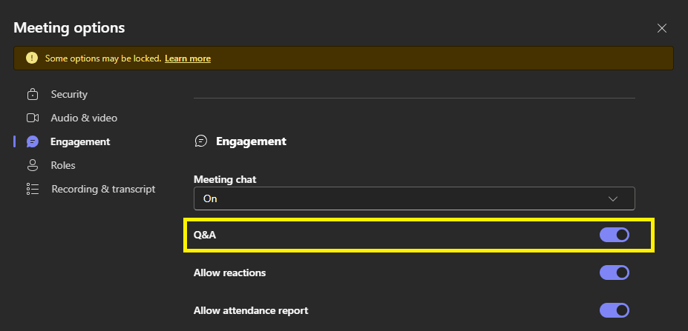
All: View Q&A in a Teams meeting
- Select the Q&A button in the Teams toolbar

- The Q&A sidebar shows

Organiser: Q&A Settings
- Select the Settings Cog

- Select which options you would like for your Q&A

Video Tutorial
Use Q&A in your Microsoft Teams Meetings and webinars to easily collect questions and engage attendees. Q&A is best suited for town halls, webinars, all hands, and company trainings —where presenters take questions from attendees and answer them. In this video, you’ll learn how to set up, manage options, and use Q&A in a Teams Meeting or webinar.
