Emails have not sent and are stuck in my Outbox in Outlook Desktop
Troubleshooting steps to get Outlook sending emails again
Note: If the Outlook profile has been setup recently then it may still be busy downloading and indexing your messages. Please wait a few days for Outlook to finish syncing your profile, especially if it's a large mailbox.
Tip: Use Outlook on the Web temporarily if Outlook Desktop is temporarily not working. Go to: outlook.office.com
- Check you are online
- At the bottom of Outlook it will tell you if you are online with the words:
- All folders are up to date or syncing
- Connected to: Microsoft Exchange
- Online

- Try re-establishing a connection in Outlook by selecting Send / Receive > Work Offline to disconnect and select Work Offline a second time to reconnect.

- At the bottom of Outlook it will tell you if you are online with the words:
- Check if Outlook requires you to re-enter your password again
- This is usually indicated on the bottom.
- If you can't find the password box, minimise Outlook as it might be hiding behind. Alternatively close and reopen Outlook
- Manually Send / Receive
- Select 'Send / Receive' tab on the top ribbon
- 'Send/Receive All Folders'
- Also check the Send/Receive settings here:
- Send/Receive Groups
- Define Send/Receive Groups
- Select 'All Accounts'
- Ensure 'Include this group in send/receive is enabled
- Ensure 'Schedule an automatic send/receive every...' is enabled
- Choose 5 minutes
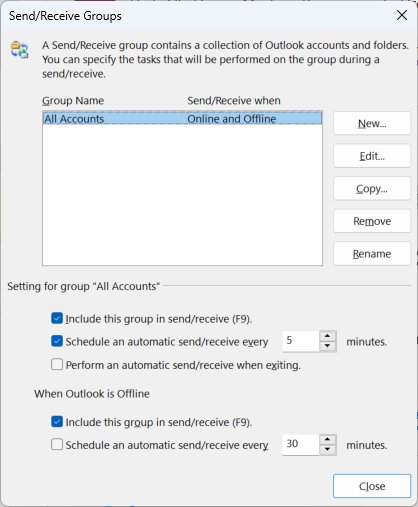
- Check the stuck message for errors, eg. email address errors (manually re-type the email address in case auto-complete is wrong)
- Check if the email you're sending does not include file attachments that are over the limit of 25MB. For large attachments create a share link from SharePoint or OneDrive instead:
How do I share a file or folder on SharePoint and OneDrive to a colleague or external user? > - Close and re-open Outlook
- Restart your computer
- If you're still having issues, copy the text from a stuck message into a new email, delete all emails stuck in the Outbox, and re-send the new email.
Related links
- Microsoft Support: Outlook email stuck >
- New emails are not syncing or appearing immediately in Outlook desktop >
