How do I add and manage MFA on my Adobe account?
Secure your Adobe account with multi-factor authentication / two-step verification
What is multi-factor authentication (MFA) or two-step verification (2FA)?
MFA is an additional verification step that makes your sign-in experience more secure. When you turn on two-step verification, you are prompted to enter a verification code (received on email or phone) or approve notification (on the Adobe Account Access app) every time you want to sign in to your account.
It is mandatory for all users who sign into Adobe services with a diocesan email address to enable multi-factor authentication (MFA).
How to set up multi-factor authentication for Adobe accounts
- Sign in to https://account.adobe.com/security
- If you have forgotten your Adobe password, select Reset your password during sign in and follow the onscreen instructions.
- If asked to Select a profile to sign in choose Diocese of St Albans (CofE)
-
In the Two-step verification section, select your preferred verification method(s): Email, text message (SMS) or the Adobe Account Access app (on diocesan iPhones / iPads - install from the Company Portal app).
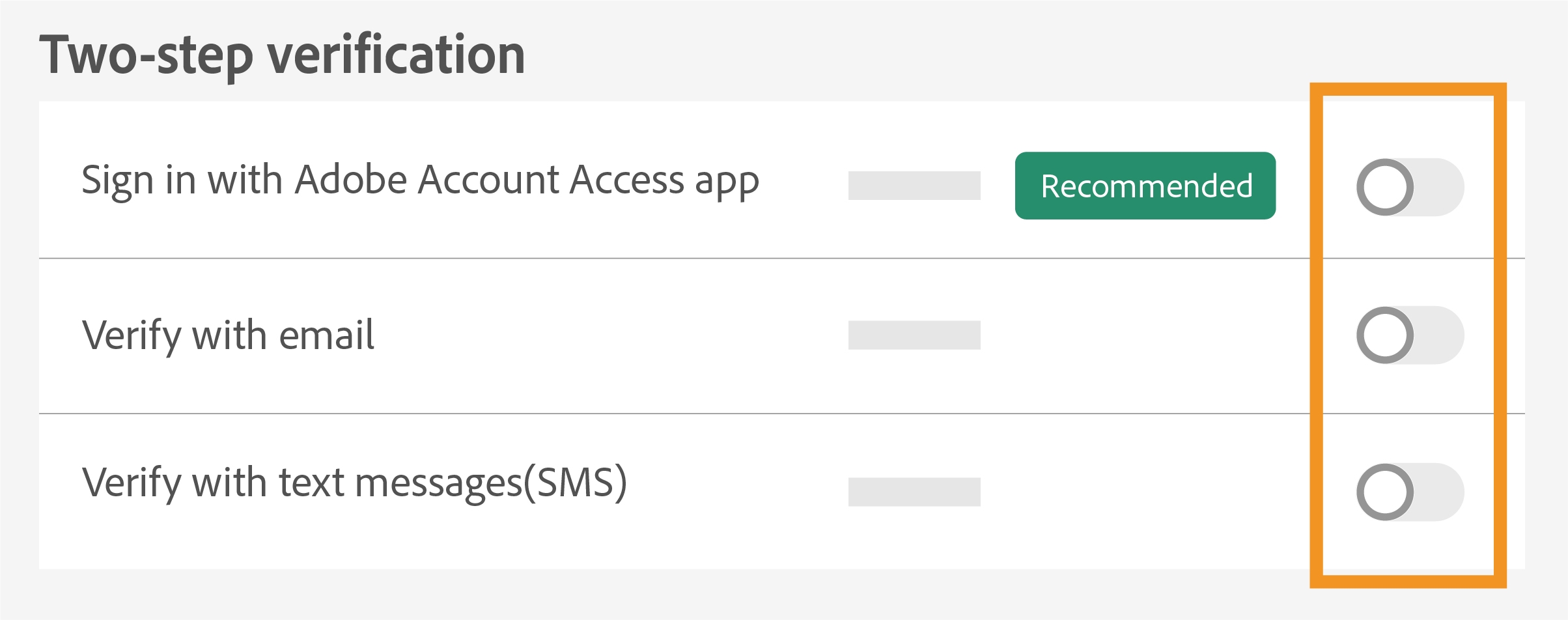
When you select any of these methods, you are prompted to select a backup verification method. This prevents you from getting locked out of your account if you don't have access to either your phone or email.
-
Follow the onscreen instructions to enable two-step verification.
Once enabled, you receive an onscreen message and an email, confirming that two-step verification has been activated.
- Complete the form below for diocesan Adobe accounts:
For further information visit:
https://helpx.adobe.com/uk/manage-account/using/secure-your-adobe-account.html
