How to use Presenter View in Powerpoint
Presenter View in Microsoft PowerPoint allows you to see your speaker notes, upcoming slides, and presentation tools on your screen while your audience sees only the current slide.
Steps to Use Presenter View
Note: If you're presenting in an online Teams meeting see: Teams Training: Presenting >
Windows
- Connect a second display (monitor or projector) to your computer.
- For using meeting room equipment at Holywell Lodge see:
How do I use the meeting room equipment at Holywell Lodge? > Displaying Presentations >- When using ClickShare in the Boardroom, choose Extend Desktop to use the TV as a 2nd monitor
- For using meeting room equipment at Holywell Lodge see:
- Open your PowerPoint presentation.
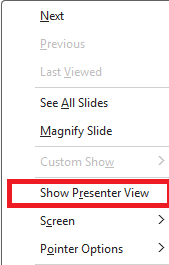
- Go to the Slide Show tab.
- Check the box for Use Presenter View.
- Click From Beginning or From Current Slide to start the presentation.
- If you've started the presentation already, right-click and choose Show Presenter View on the context menu
- Your computer screen will show Presenter View, and the second display will show the slideshow.

Features of Presenter View
- Current Slide: The slide currently being shown to the audience.
- Next Slide Preview: A sneak peek at the upcoming slide.
- Speaker Notes: View your notes privately.
- Timer & Clock: Keep track of time during your presentation.
- Navigation Tools: Use arrows to move between slides or jump to a specific slide.
Tips
- Use the Display Settings menu in Presenter View to swap displays if the wrong screen is showing the slideshow.
- Practice with Presenter View before your actual presentation to get comfortable with the layout.
