How do I store SharePoint or OneDrive files offline and free up space?
Use 'Always Keep on This Device' to store files offline and 'Free up space' to clear files off your computer
Warning: Having a large amount of files downloaded on your computer will slow your computer down, cause syncing issues and use up your computer's hard drive space. If you having trouble opening synced folders, check if Always keep on this Device is enabled on your SharePoint libraries and uncheck if found (unless you need them offline).
By default SharePoint libraries and OneDrive files synced to your computer are not actually stored on your device. As long as you have an internet connection and the OneDrive app is running you will be able to browse the folders and files. When you need to open a file it will download it to your computer.
Always keep on this Device
If you require a file or folders to be available because you will be going somewhere without an internet connection you can make them available offline.
- Right-click on a file or folder
- Select Always keep on this device
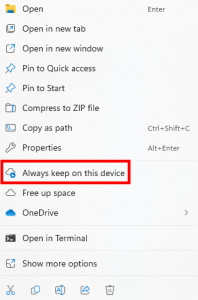
- The status icon will turn from a cloud to a green circle with tick

Free up space
To remove the files stored on your computer while keeping the files in SharePoint or OneDrive:
- Right-click the file or folder
- Select Free up space
- The status icon will turn from a green circle with tick to a cloud
