How do I connect to the VPN for the People Database and Fixflo on a Windows computer?
A Virtual Private Network (VPN) connection is required to access the People Database from any location or Fixflo when you are outside Holywell Lodge.
Note: Fixflo agents require to be at Holywell Lodge in order to sign into dioceseofstalbans.fixflo.com. When you are working at a different location you will need to connect to the VPN. This does not apply to Fixflo occupiers and contractors.
- Click on the network icon in the bottom right taskbar:

or 
- For Windows 11 only click on the VPN icon:
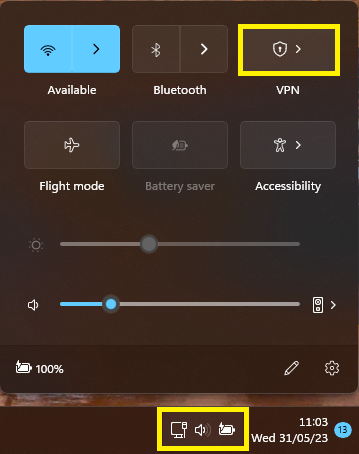
- If you do not see the VPN icon then you are running Windows 10. Please proceed to step 3.
- For both Windows 10 and 11 you will see either HL VPN Secure or HL VPN Split. Select the VPN you have been given.
- If VPN is installed please raise a support ticket and it will be added on if you require this for your role.
- Select Connect

- When connecting for the first time, enter your VPN credentials:
Username = Your primary email address
Password = This is not your usual diocesan password; VPN passwords are given by the IT Team- If you don't have your login details please raise a support ticket.
- For subsequent connections it will remember your credentials.
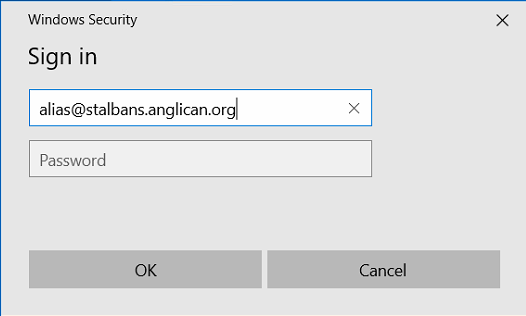
- If successful it will say Connected.

- If the connection is not successful please try entering your VPN credentials again in case they were entered incorrectly.
- Please raise a support ticket if you still cannot connect.
- Once connected, open the service that needs the VPN:
- For Fixflo go to: dioceseofstalbans.fixflo.com
- For the People Database, open your Remote Desktop Connection (RDC) to the People Database Server.
- If your RDC has not been setup or doesn't work, please read this article:
How do I access the People Database on a Windows computer?
- If your RDC has not been setup or doesn't work, please read this article:
