How Windows updates work on your computer
Understand how to manage Windows updates so you can control when they are installed when shutting down or starting up
What updates does my Windows computer receive?
- Quality Updates occur monthly and focus on security improvements, bug fixes, and overall system reliability.
- Feature updates, which take a longer to complete, currently occur once a year. These are major updates that introduce new capabilities, tools, and enhancements to Windows.
- Driver updates ensure your computer components, like graphics, sound or network. work efficiently and stay compatible with the latest features and security standards of your operating system.
What is the update process?
- Once an update is received, it will be installed in the background.
- Quality and feature updates both require a restart to complete and this will occur the next time you shutdown or restart your computer . It won't occur if you put the computer into sleep, hibernate or, in most cases, closing the laptop lid.
- A restart will not be forced unless you do not shut your computer down over the 2-3 days from when the update was installed.
- When an update restart is pending it will be shown in the power menu.

- As feature updates take longer to complete, a notification will display so you can schedule the restart. Ensure you keep your computer powered on during the update.
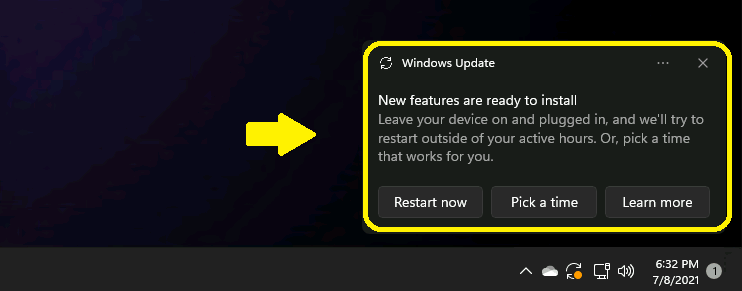
When are the monthly quality updates released?
Typically quality updates are released by Microsoft on the second Tuesday of each month.
The IT Team however defer these updates to ensure they are tested first before being available to all diocesan computers. The testing period is usually around a week and then your computer will receive the update when the device is next online.
Updates are inconvenient. Can you stop updating my computer?
Regular updates on a Windows computer are crucial to address security vulnerabilities, protect against threats, and safeguard diocesan data.
As an organisation we require all devices to be fully supported by the manufacturer and to be regularly updated.
What can I do to prevent updates installing during a shutdown or start up when I need to use my computer?
The diocesan IT Team recommend shutting down your computer after your working day. By doing this you will see when updates are pending, they can be installed when you're not using your computer and shutting down also improves the computer's performance, prevents overheating, saves battery wear, saves energy and more.
