What is an email alias and how do I send from it?
You can use email aliases to send and receive emails from a different address in the same mailbox.
What is an email alias?
An email alias is a secondary email address that forwards messages to a primary (original) email account or shared mailbox (one that you share with other people).
Eg. A marketing team is working on a project called "Gifts of Gratitude" to raise money for community workers and create an email alias called giftsofgratitude@organisation.com. This alias is used to send and receive emails specifically related to this project. All emails are managed and filtered in their team shared mailbox, marketing@organisation.com.
Reasons for using an email alias are:
-
Organization: Create project or department aliases for efficient communication and categorization.
-
Management: Direct project-related emails to dedicated aliases, keeping the primary inbox focused.
-
Privacy: Share aliases without revealing the primary email, enhancing privacy and security.
-
Deactivation: Easily deactivate aliases when they're no longer needed.
-
Filtering: Aid in sorting and tracking specific types of communication.
-
Task-Specific: Use aliases for distinct roles or responsibilities, ensuring targeted communication.
-
Professionalism: Project a professional image by using tailored aliases for different purposes.
How to add an alias to your primary email account or shared mailbox?
Email aliases are added by the IT Team. Please raise a support ticket specifying the alias you would like to have and which mailbox messages should go to, ie. your primary email account or a shared mailbox you share with other people.
Enable alias addresses to send from in Outlook on the Web
Once the IT Team confirm the alias has been added to a mailbox, you will also need to enable that alias to appear in the from field in Outlook on the Web:
- Go to Outlook on the Web for that mailbox:
- For your primary email account go to office.outlook.com
- For shared mailboxes, see:
How do I view and add a shared mailbox to Outlook on the Web? >
- Sign in with your credentials if requested.
- Select the Settings cog top right:

- If you can't see this, select the 3 dots first:

- If you can't see this, select the 3 dots first:
- Select Email in the left menu
- Select Compose and reply in the right sub-menu
- Scroll down to Addresses to send from
- Tick the aliases that you wish to send from
- Your changes are saved automatically. Close the window top right.
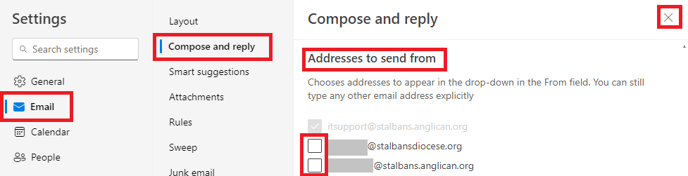
How to change the address to the alias in a new message in Outlook?
See the following article:
How do I send an email from a shared mailbox address, distribution list or another email address? >
Note: There is currently no method to make an alias the default address for all new messages created. You will need to change the From address for each new message.
Replying to emails sent to the alias address
When replying to an email sent to the alias address, the From address should match the alias the message was sent to.
