How do I embed a Microsoft Form on the diocesan website?
Add your survey or questionnaire to a relevant webpage on the diocesan website
- Create your Microsoft Form at https://forms.office.com/
- If the form collectively belongs to a team, change its ownership. See:
How do I transfer ownership of a Microsoft Form to multiple people? - In the form edit, select Collect responses
- Select Anyone can respond
- Select the </> icon.
- Select Copy to copy the embed code.
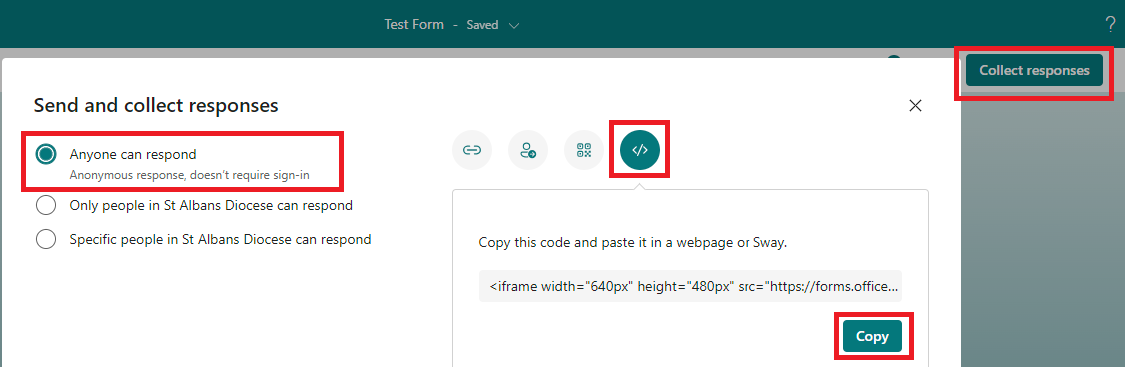
- Sign into the website
- Navigate to the webpage you wish to add the form to.
- Select Edit
- In the main content, add a new block by selecting the plus icon

- In search type Custom HTML and select the HTML button

- Paste the embed code into the field that contains Write HTML...
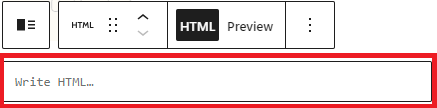
- Modify the width and height values:
- Start at width="100%" and height="1080px"
- eg. <iframe width="100%" height="1080px" src="https://forms.office.com/Pages/ResponsePage.aspx?id=[form_id]" frameborder="0" marginwidth="0" marginheight="0" style="border: none; max-width:100%; max-height:100vh" allowfullscreen webkitallowfullscreen mozallowfullscreen msallowfullscreen> </iframe>
- Preview the page
- Forms that are taller than the height value will automatically gain a scrollbar. Change the height value in px to show more or less of the form. Ensure you don't delete the double quotation marks ("") or unit (px) when adjusting.
- Publish the webpage.
